What does Google know about you? Everything.
Seriously -- everything. Especially if you frequently use Google's many products, such as Android, Gmail, Drive, Google Maps, or YouTube. Or, you know, Google Search.
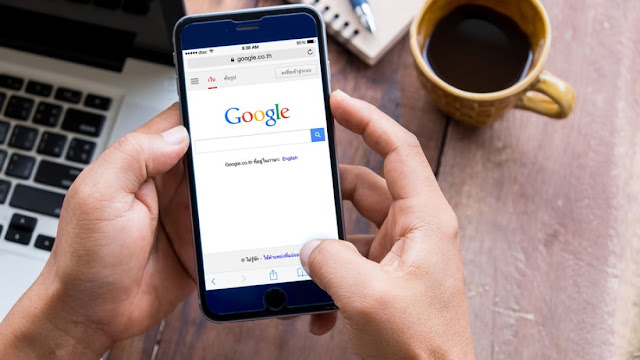
But there's some good news, sort of. Google has introduced a new data dashboard called the My Activity page where you can see just about every single piece of data that Google has collected about you over the better part of the past two decades. Every website you've visited, every image you've viewed, every search term you've typed into the Google Search box.
Read Also: GOOGLE SET TO RELEASE FIRST SMART PHONE TO RIVAL APPLE IPHONE
It's terrifying. But it's also pretty useful, because, as evidenced by the mountain of data Google has stored on you, knowledge is power. From the My Activity page you not only see what Google is tracking, you can also take steps to delete data and prevent future collection.
What is the My Activity page?
The My Activity page is a hub where you can see all of the key information that Google has been collecting about you over the years. You can find this page by going to myactivity.google.com (you'll need to sign into your account). On the My Activity page, you'll see activity from a variety of Google products, including Search, Image Search, Maps, Play, Shopping, YouTube, and even Help -- that's right, any time you visit a Google Help page, Google records that visit.
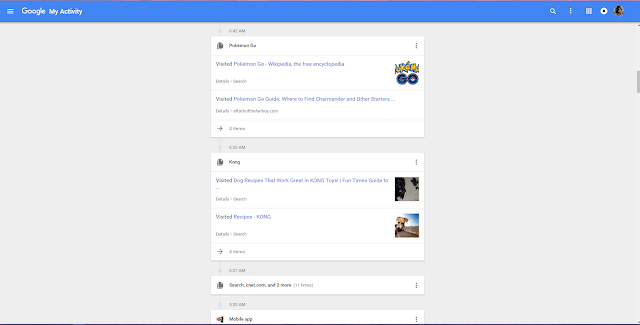
By default, the My Activity page is displayed as a timeline and data is bundled by day. You can choose to see a list of each individual item on the timeline by clicking the menu button (three lines) in the upper left corner and going to Item view.
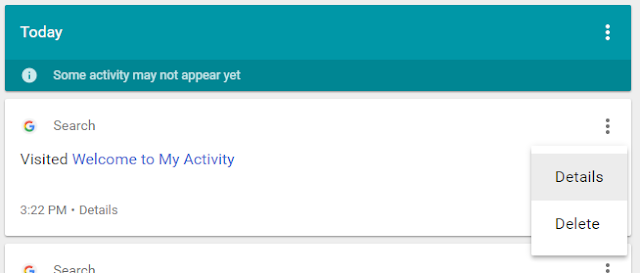
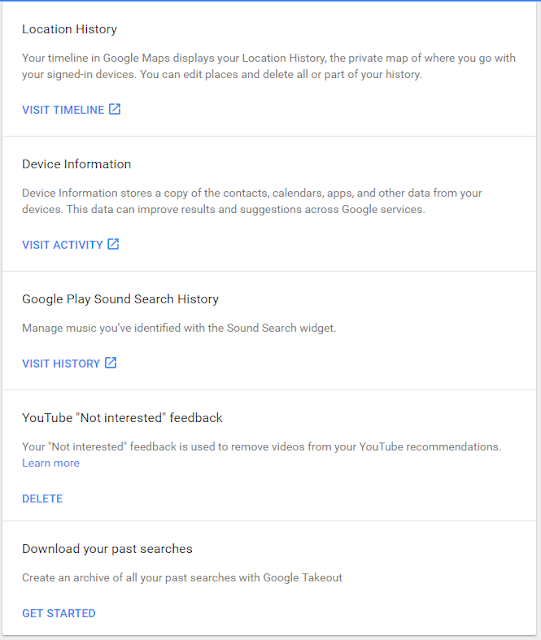 No. The My Activity page shows data from a variety of Google products, but not all of them. You can, however, find even more data that Google has collected by going to the My Activity page and clicking the menu icon in the upper left corner and going to Other Google activity. This page will direct you to even more Google trackers, such as your Google Maps location history (if you have an Android phone with GPS-enabled, this can get pretty freaky); information such as contacts, calendars and apps from your devices; Google Play Sound Search history; and any YouTube videos you clicked "Not Interested" on.
No. The My Activity page shows data from a variety of Google products, but not all of them. You can, however, find even more data that Google has collected by going to the My Activity page and clicking the menu icon in the upper left corner and going to Other Google activity. This page will direct you to even more Google trackers, such as your Google Maps location history (if you have an Android phone with GPS-enabled, this can get pretty freaky); information such as contacts, calendars and apps from your devices; Google Play Sound Search history; and any YouTube videos you clicked "Not Interested" on.
What can I delete?
Good news: You can delete anything and everything from the My Activity page. Because Google does use your data to customize your Google experience, you may see a decline in the usefulness of some Google services if you delete a significant part of your activity.
* To delete individual items from the My Activity page, find the item and click the three dots next to it and then click Delete. (You can also do this for individual days.)
* To delete all of your activity from a certain day, the past week, the past month, or a custom date range, click the menu button in the upper left corner of the My Activity page and click Delete activity by. On this page, you can choose to delete activity from today, yesterday, the last 7 days, the last 30 days, or from all time. You can also choose a custom date range by picking Custom and entering two dates in the After and Before fields.
* To delete activity by Google product, such as YouTube or Image Search, go to the My Activity page and click Filter by date & product under the Search box. Choose the product (or products) you want to delete activity from and click the Search button. Then, click the three dots next to the Search box and choose Delete results.
* To delete activity associated with a keyword or search term, go to the My Activity page and type the search term into the Search box and click the Search button. Then, click the three dots next to the Search box and choose Delete results.
I need to delete everything!
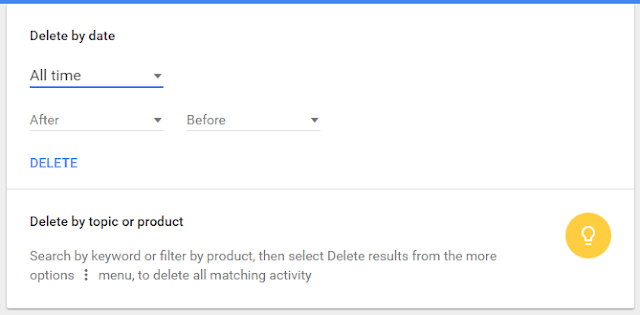
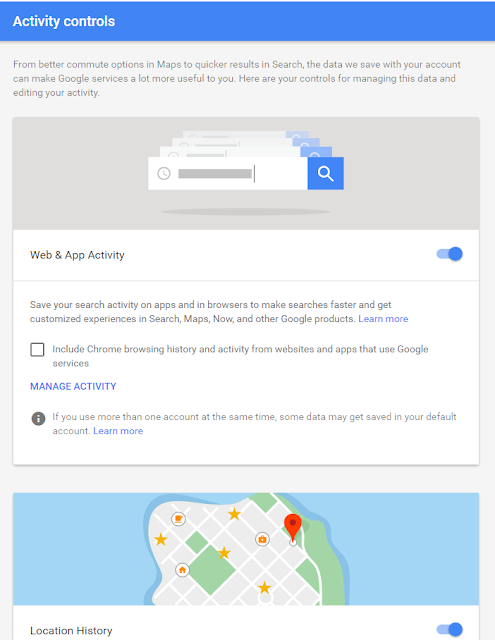
Seriously -- everything. Especially if you frequently use Google's many products, such as Android, Gmail, Drive, Google Maps, or YouTube. Or, you know, Google Search.
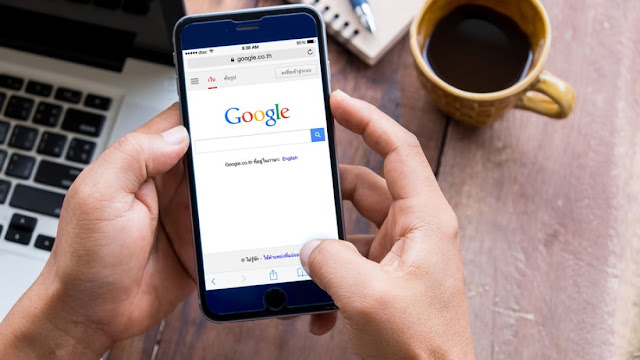
But there's some good news, sort of. Google has introduced a new data dashboard called the My Activity page where you can see just about every single piece of data that Google has collected about you over the better part of the past two decades. Every website you've visited, every image you've viewed, every search term you've typed into the Google Search box.
Read Also: GOOGLE SET TO RELEASE FIRST SMART PHONE TO RIVAL APPLE IPHONE
It's terrifying. But it's also pretty useful, because, as evidenced by the mountain of data Google has stored on you, knowledge is power. From the My Activity page you not only see what Google is tracking, you can also take steps to delete data and prevent future collection.
What is the My Activity page?
The My Activity page is a hub where you can see all of the key information that Google has been collecting about you over the years. You can find this page by going to myactivity.google.com (you'll need to sign into your account). On the My Activity page, you'll see activity from a variety of Google products, including Search, Image Search, Maps, Play, Shopping, YouTube, and even Help -- that's right, any time you visit a Google Help page, Google records that visit.
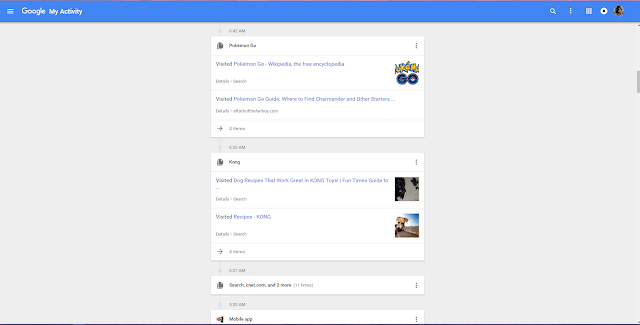
By default, the My Activity page is displayed as a timeline and data is bundled by day. You can choose to see a list of each individual item on the timeline by clicking the menu button (three lines) in the upper left corner and going to Item view.
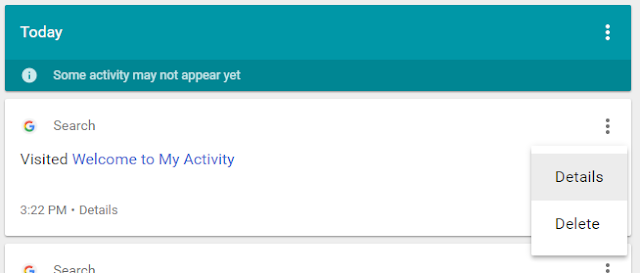
Next to each activity bundle or item you will see three vertical dots. Click these dots to view the details of any particular item (details will include things like the exact time the activity was recorded and what Google product was being used) or to delete an individual item.
How is this different from the Web History tool?
Google's Web History tool now redirects to the My Activity page -- so it's not actually different any more. But the main difference between the My Activity page and the former Web History tool is that My Activity shows activity from a variety of Google's products, not just Search, Image Search and Video Search.
How does Google use this data?
Google uses your data in two main ways: To improve its services for the general population (for example, using your mobile location data to get information on current traffic patterns) and to give you a more personalized experience (like autocompleting your searches). You can read more about how Google uses your data on its Privacy page.
Does the My Activity page show all the data Google has collected on me?
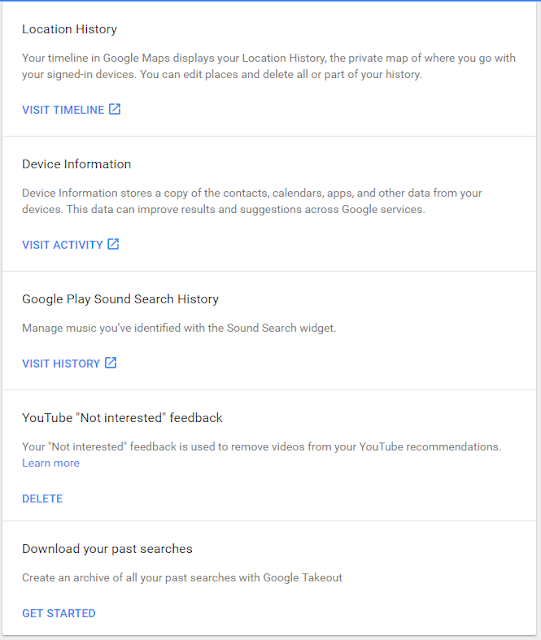
What can I delete?
Good news: You can delete anything and everything from the My Activity page. Because Google does use your data to customize your Google experience, you may see a decline in the usefulness of some Google services if you delete a significant part of your activity.
* To delete individual items from the My Activity page, find the item and click the three dots next to it and then click Delete. (You can also do this for individual days.)
* To delete all of your activity from a certain day, the past week, the past month, or a custom date range, click the menu button in the upper left corner of the My Activity page and click Delete activity by. On this page, you can choose to delete activity from today, yesterday, the last 7 days, the last 30 days, or from all time. You can also choose a custom date range by picking Custom and entering two dates in the After and Before fields.
* To delete activity by Google product, such as YouTube or Image Search, go to the My Activity page and click Filter by date & product under the Search box. Choose the product (or products) you want to delete activity from and click the Search button. Then, click the three dots next to the Search box and choose Delete results.
* To delete activity associated with a keyword or search term, go to the My Activity page and type the search term into the Search box and click the Search button. Then, click the three dots next to the Search box and choose Delete results.
I need to delete everything!
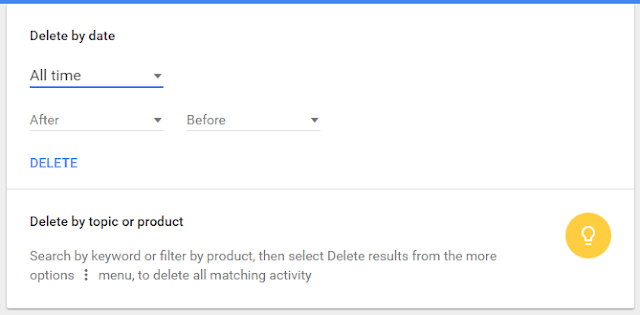
You can! On the My Activity page, click the menu button (three bars) and click Delete activity by. Under Delete by date, click the date and choose All time from the drop-down menu. Then click Delete.
How do I stop Google from saving data in the first place?
Google is nice enough to give you some privacy settings right inside the My Activity page. Click the menu icon in the upper left corner and click Activity controls to see what types of activities you're allowing Google to track.
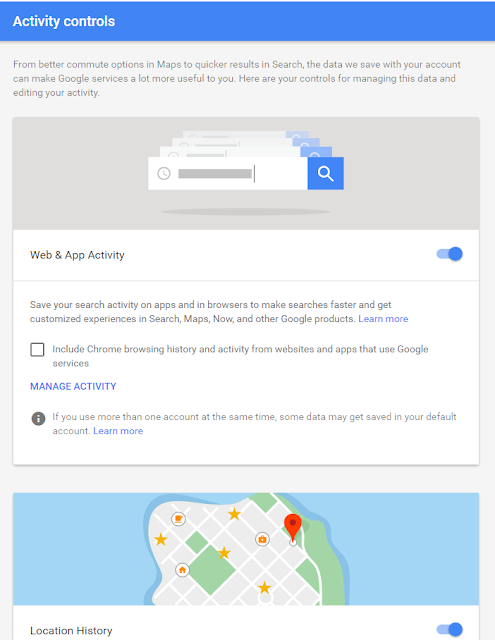
Here, you'll find modules for Web & App Activity, Location History, Device Information, Voice & Audio Activity, YouTube Search History, and YouTube Watch History. Next to each module you will see a toggle that you can turn off to prevent Google from saving that type of activity. You can also click Manage Activity to go to that product's activity page.
Of course, the only surefire way to prevent Google from saving data about you is to, well, not use Google products.













No comments: