Here's How You Can Go Live on Facebook and Show The World What You're Up to
Facebook – like it or not, everybody has heard of the social networking giant. The company tries to keep up with all the latest trends, and has even bought a few companies in the past in order to do so – Oculus, WhatsApp, and Instagram are all good examples of this. However, apps like Periscope and Meerkat have shown that the next ‘big thing’ is live broadcasting from your smartphone, and while Facebook originally offered this functionality for celebrities, it has now been rolled out globally. Here, we show you how to go live on Facebook for Android and iOS along with a few tips to get the most out of the Facebook live streaming experience.
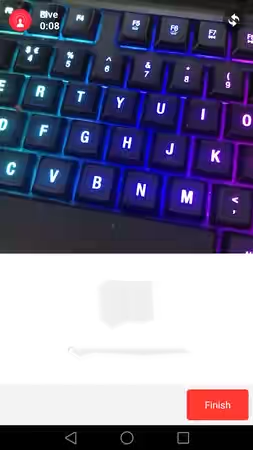
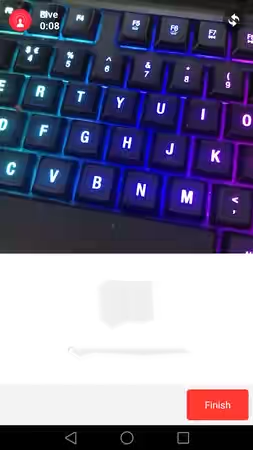
This live video streaming include the ability to broadcast live in specific Facebook Groups and Events, add real-time reactions to videos and send direct invites, and new ways to discover live broadcasts in the app and via the web.
Questionably, the most significant of the updates to Facebook Live, the ability to now go live in a specific Facebook Group or Event, allows users more control over who sees their broadcasts.
For example, a user could broadcast just to a family group or any other group dedicated to a specific interest instead of merely broadcasting directly to their timeline for all their friends and followers to see. Additionally,
going live from a Facebook Event allows anyone that RSVP-ed but couldn’t make it to join in on the action.
How to go live in a Facebook Event
The process for going live in an event is exactly the same as for Groups, except make sure you’re in the event you want to broadcast — think birthday parties, graduations, Christenings, et cetera.
The most interesting part is that Facebook Live is now more interactive: Live Reactions, Replay Comments, Live Filters
Facebook expanded the interactive features of Live to include Live Reactions (using emoji), replaying comments when live videos are watched after the fact, and the ability to add filters to your video while broadcasting.
Live Reactions
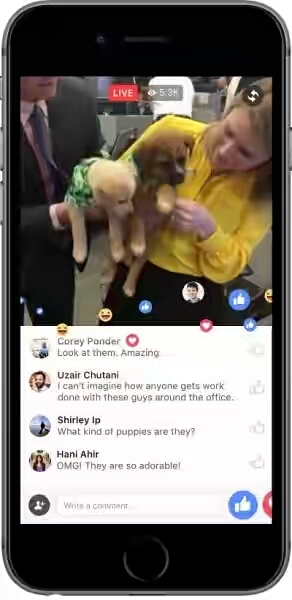
Live Reactions appear in real time on top of the video and disappear quickly to make room for more reactions as the broadcast progresses. Also, if you and a friend are both watching the same broadcast, you’ll see your friend’s profile pic and a starburst before their reaction pops up on the video — now you’ll know exactly how your friend feels about you’re watching.
Replay Comments
When you’re done broadcasting you can either delete your video or upload it to your timeline for friends and followers to watch later. Now those watching the video later will feel like they’re part of the action by following comments as they happened during the live broadcast.
Live Filters
Now you can get creative with your live broadcast by applying filters on the go. A set of five Live Filters are available with more to come. Also in the works is the ability to draw or doodle on your video while live.
Invite friends to watch a live video with you
Up till now if you wanted to invite a friend to join you in watching a live video you had to tag them in the comments. No more. Starting now you can invite them directly by tapping the new invite icon (person icon with a plus sign in the bottom left corner). Your friend — or friends — will receive a push notification inviting them to join you.
This new Facebook Live features makes Facebook so much more fun than ever, try it out and feel the fun.
How to go live on Facebook for Android and iOS
Setting up a live broadcast on Facebook for Android and iOS is fairly easy, just follow our how to (click images to enlarge them):
Step 1: Head to the Facebook news feed and tap ‘Status’ to write a new Facebook status.
Step 2: A new button should appear on the bottom right-hand side of the status composition window depicting a silhouetted person with waves radiating from its head – tap that to set up a live video broadcast.
Step 3: Select your privacy options (You don’t want any Tom, Dick or Harry looking at your broadcast, right?) and give a brief description of your live broadcast to entice your friends/fans to watch.
Step 4: Once you’re happy, tap ‘Go Live’. A three-second countdown will appear on the screen to prepare you, and your live broadcast will begin.
Step 5: Broadcast! Make it interesting, and keep an eye on the comments section to interact with friends/fans. Facebook says that mentioning commenters by name during the broadcast will be “thrilling” for them, although we’re assuming this piece of advice is for celebrities and not an average joe.
Step 6: Once the broadcast is finished, tap ‘Finish’ in the bottom right-hand corner to end the stream.
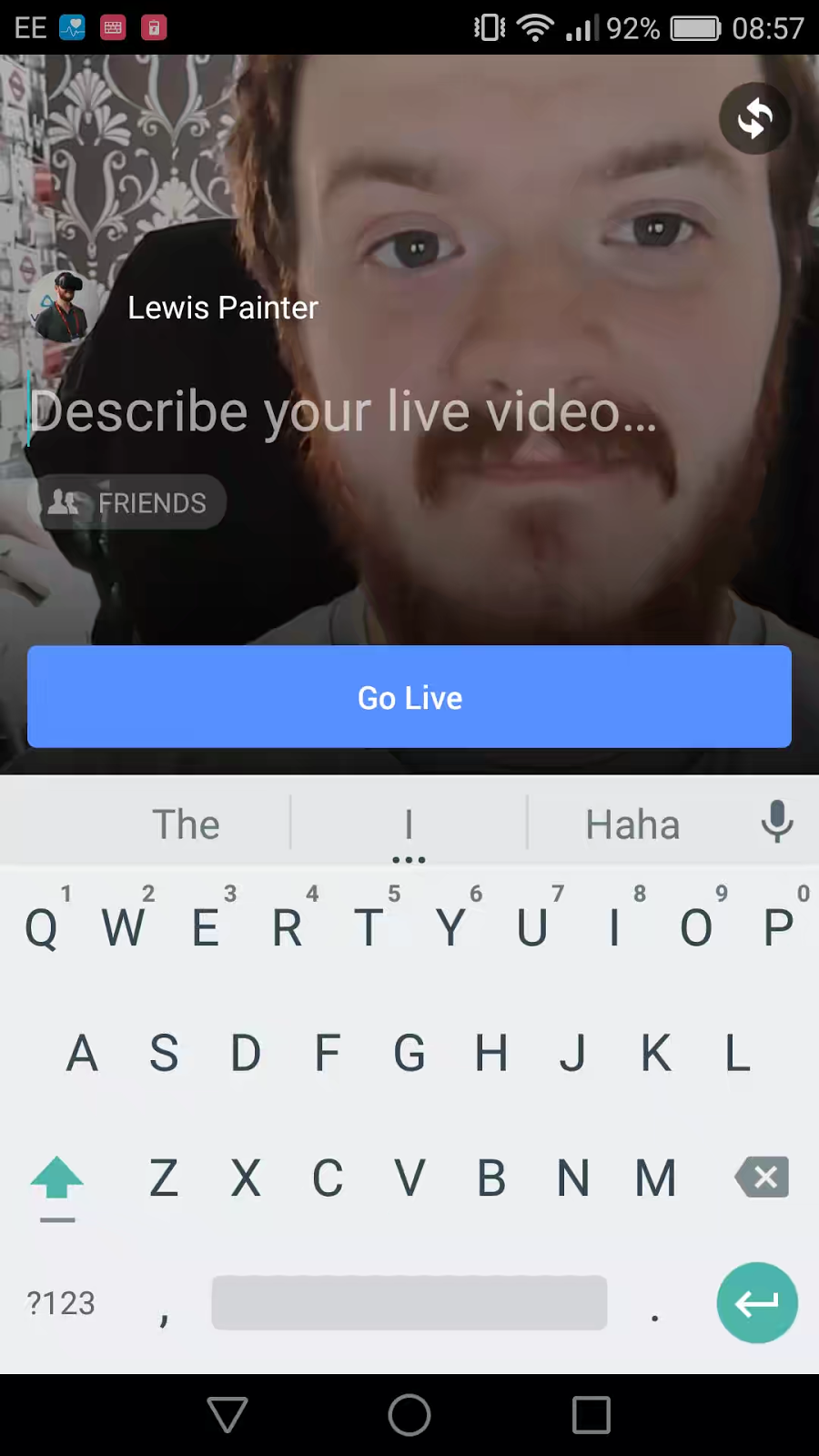
Also:
How to discover live videos
There’s a new video icon in the Facebook app that lets you explore and find live and non-live videos that are trending, videos from friends and people you follow, and videos on topics you’re interested in. Here you can search for videos or go live yourself by tapping the Go Live button.
Facebook also launched a new Facebook Live Map on desktop that lets users explore and find live broadcasts taking place in any of the more than 60 countries now able to share live video.
Want to see how many live viewers you had during your broadcast? How long it takes people to join your broadcast? When you lose the most viewers? These are all questions Facebook says users are asking.
As a result, Facebook added two new video metrics:
Live Broadcast Audience: Total unique viewers during the live broadcast.
Viewers During Live Broadcast: A blow-by-blow visual representation of how many viewers you had at any given moment during your live broadcast.
Video metrics are available through Page Insights and your Video Library and coming soon to the API and export.
To access these new video metrics, click on the live video you want stats for > click on the Live Broadcast Audience tab > you’ll see the Viewers During Live Broadcast interactive chart.
This new Facebook Live features makes Facebook more fun than ever.













No comments: